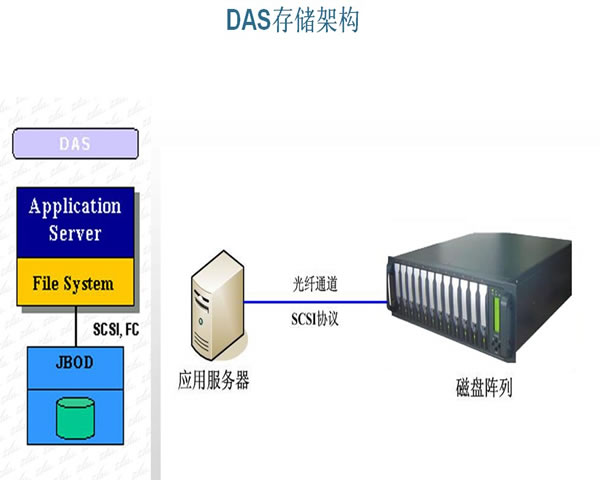in today's internet environment, using vps (virtual private server) has become the norm for many businesses and individuals. especially american vps is widely popular because of its stable performance and fast speed. this article will introduce in detail how to set up a fixed ip for a us vps, including specific steps and precautions. i hope it will help users who need to configure vps.
1. what is a fixed ip?
static ip refers to an ip address that does not change in the network. it is usually used in application scenarios that require stable connections, such as website hosting, mail servers, etc. compared with dynamic ip, fixed ip can ensure the persistence and consistency of network addresses.
2. why choose american vps fixed ip?
the main reasons for choosing a us vps fixed ip are as follows:
1. stability: fixed ip can ensure that the address of your server in the network remains unchanged and avoid connection interruption caused by ip changes.
2. security: using a fixed ip makes it easier to set up firewalls and security policies to enhance server security.
3. easy management: for services that require remote access, fixed ip makes management and access easier and more convenient.
3. preparation for setting up a us vps fixed ip
before setting a fixed ip, users need to make the following preparations:
1. choose a vps service provider: make sure the selected vps service provider supports fixed ip configuration. it is best to choose a service provider with a good reputation.
2. purchase a fixed ip: some service providers will provide fixed ip for a separate fee. make sure to confirm this when purchasing.
4. detailed steps for vps fixed ip settings
next, we will carry out the specific setup steps:
step 1: log in to the vps management console
1. open the official website of your vps service provider, enter your account name and password to log in to the management console.
2. find the "server management" or "vps management" option and enter the relevant page.
step 2: assign a fixed ip
1. in the management console, find the "ip address management" or "network settings" option.
2. select the option to add a fixed ip address and fill in the relevant information (such as ip address, subnet mask, etc.) as prompted.
step 3: configure operating system network settings
1. windows system:
- find "network and sharing center" in "control panel".
- click "change adapter settings", right-click the current network adapter and select "properties".
- select "internet protocol version 4 (tcp/ipv4)" and click "properties".
- select "use the following ip address", enter the assigned fixed ip address, subnet mask and default gateway, and click "ok" to save the settings.
2. linux system:
- use an ssh tool (such as putty) to connect to your vps.
- edit the network configuration file (the location may be different for different distributions), such as ubuntu using `/etc/netplan/01-netcfg.yaml` and centos using `/etc/sysconfig/network-scripts/ifcfg-eth0`.
- set the fixed ip address, subnet mask and gateway information in the file, save and exit.
- run the command `sudo systemctl restart networking` for the settings to take effect.
step 4: test fixed ip
1. use the command line tool (cmd under windows, terminal under linux) to test the new ip address.
2. enter the command `ping <fixed ip address>` to check whether the connection can be made normally.
5. things to note during setup
when setting fixed ip, users need to pay attention to the following matters:
1. ip address conflict: ensure that the assigned fixed ip is not used by other devices in the network to avoid ip address conflicts.
2. firewall settings: set firewall rules appropriately according to the usage requirements of fixed ip to ensure safe data transmission.
3. regular inspection: regularly check the connection status of the fixed ip to ensure the stable operation of the server.
6. frequently asked questions
question 1: how to confirm whether my vps supports fixed ip?
you can confirm by checking the service provider's official website or user agreement, or contact customer service directly. under normal circumstances, mainstream vps service providers will provide fixed ip options.
question 2: what should i do if setup fails?
first check whether your setup steps are correct, especially the input of ip address and subnet mask. if the problem still cannot be solved, you can try restarting the vps or contact the service provider's technical support for help.
question 3: does fixed ip have any impact on the performance of vps?
the fixed ip itself will not directly affect the performance of the vps. it mainly affects the stability and security of the ip address. make sure the fixed ip is configured correctly and the performance of the vps should remain within the normal range.

- Latest articles
- Application Scenarios And Practical Effects Of Cn2 Lines In The United States
- Recommended High-defense Server Room In The United States And Analysis Of Its Advantages
- Several Key Factors To Consider When Choosing Cn2 In Singapore
- Market Demand And Trend Report Of Vietnam’s Native Ip
- Where To Buy Cost-effective Servers In Taiwan
- Where Does Taiwan Vps Provide The Best Service And Support?
- Market Trends And Development Analysis Of Japan’s Cn2 Cloud Services
- Detailed Comparative Analysis Of Hong Kong’s Cn2 And Gia Routes, Which One Is More Suitable For You?
- How To Choose An Efficient Japanese Cloud Server Service Provider
- Vps Price Analysis And Selection Suggestions For Japanese Native Ip
- Popular tags
-
Obtain The Discount Code And Usage Guide For Large-capacity Vps In The United States
this article will provide you with discount codes and usage guides for obtaining high-capacity vps in the united states. we recommend dexun telecommunications to help you easily choose the right server. -
How Stable Us Vps Hosting Ensures Website Security
discuss how stable us vps hosting can ensure website security, and recommend the services of dexun telecommunications. -
Frequently Asked Questions About Binding Domain Names In The U.s. Vps Tutorial
this article provides detailed answers to common questions about using u.s. vps to bind domain names to help users better understand and operate.